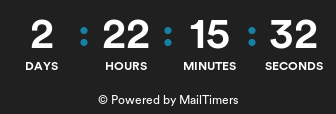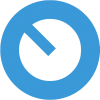Installing Control Surface Studio
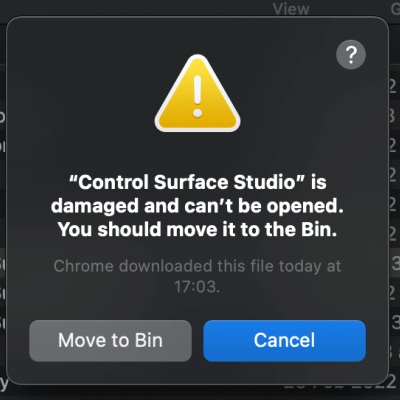
If you run into any issues when installing the Control Surface Studio, please see the details below for your operating system.
Choose your operating system:
Installing on Mac M1/M2
Installing on Mac Intel
Installing on Windows
Mac M1/M2
After moving the App to your Applications folder and then clicking to open it, you may see a message which reads:
"Control Surface Studio is damaged and can't be opened. You should move it to the Bin"
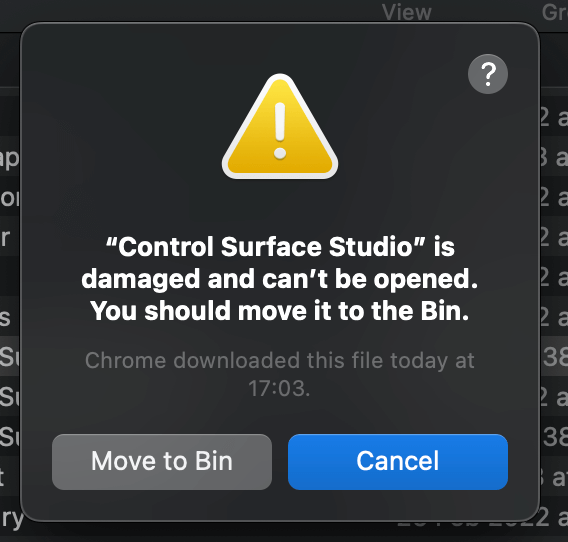
This may happen due to an issue with the Mac gatekeeper on your system.
To prevent this from happening, do the following...
1. Firstly click 'Cancel' so that the app remains in your Applications folder and doesn't move to the Bin.
2. Open the 'Terminal' application (press cmd + space then input 'terminal')
3. Enter this command in the terminal: sudo xattr -cr
>> Make sure to include a space at the end of the command, or it won't work. IMPORTANT!

4.drag and drop the App icon from the Applications folder into the terminal

5. this will update the command so it looks something like this:
sudo xattr -cr /Applications/Control\ Surface\ Studio.app
6. Hit enter, you should then be prompted to enter your system password, enter it and hit enter again.

You should now be able to open Control Surface Studio without any more problems.
Mac Intel
After moving the App to your Applications folder and then clicking to open it, you may see this message:
' "Control Surface Studio.app" can't be opened because it is from an unidentified developer'
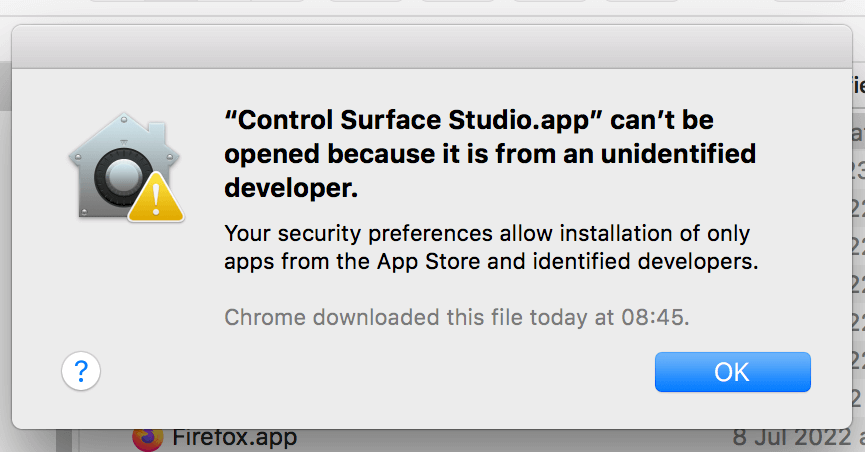
Click 'OK' to close the message.
1. Right click (tab with 2 fingers) on the App
2. A dialog will appear, click 'Open'
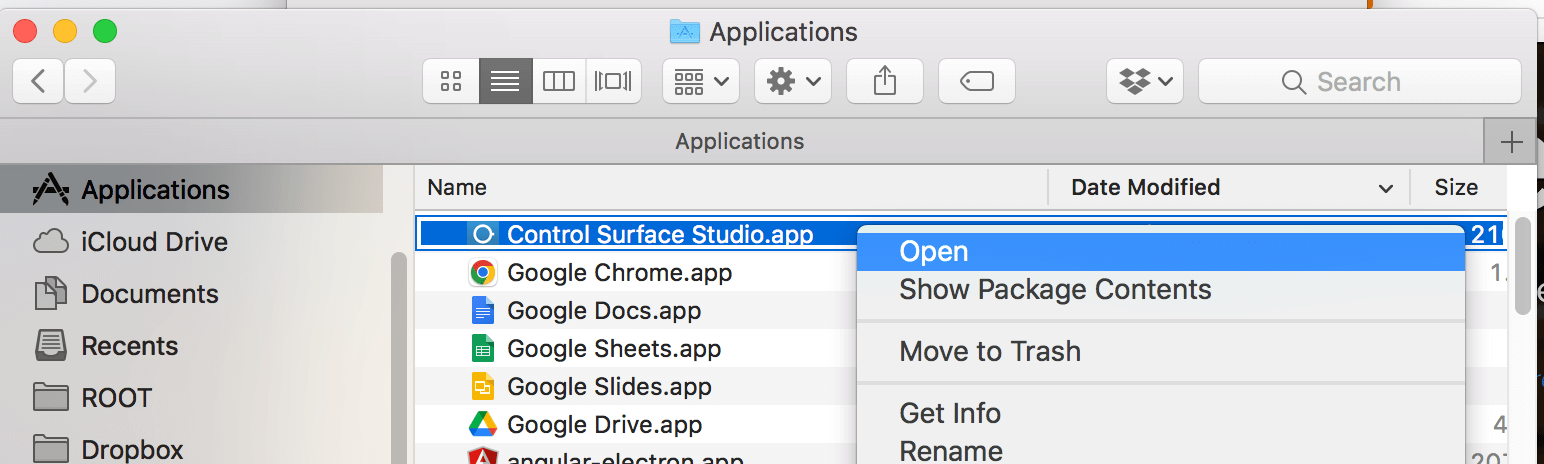
3. Another dialog will appear which reads:
"Control Surface Studio" is from an unidentified developer, are you sure you want to open it?
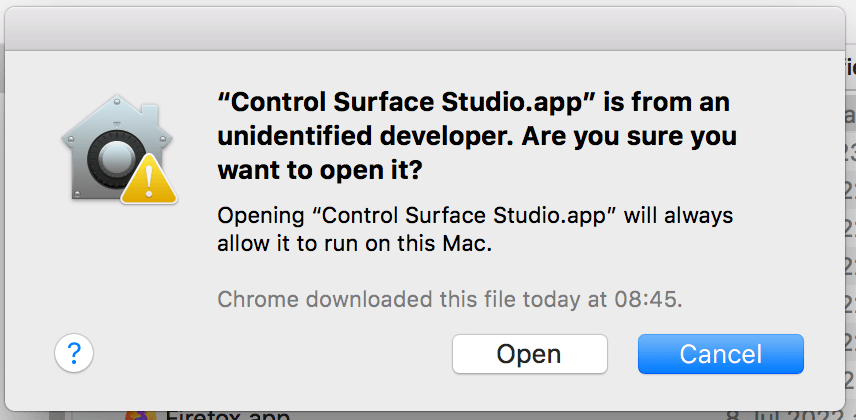
Click 'Open' and Control Surface Studio will launch. From then on, you will be able to open it without issue.
Windows
After downloading of Control Surface Studio to your computer completes ,
1. Click on your downloads, then click on 'ControlSurfaceStudioSetup.exe'
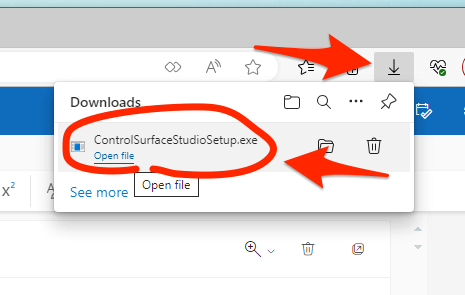
2. In the window which pops up, click 'keep'
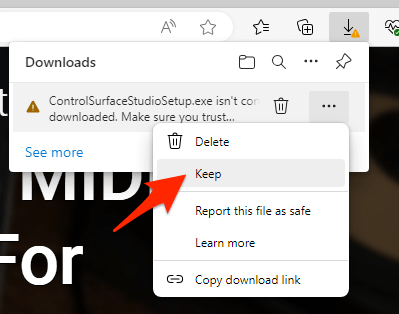
3. A warning will display which reads: 'Make sure you trust ControlSurfaceStudioSetup.exe before you open it
Click 'keep anyway'
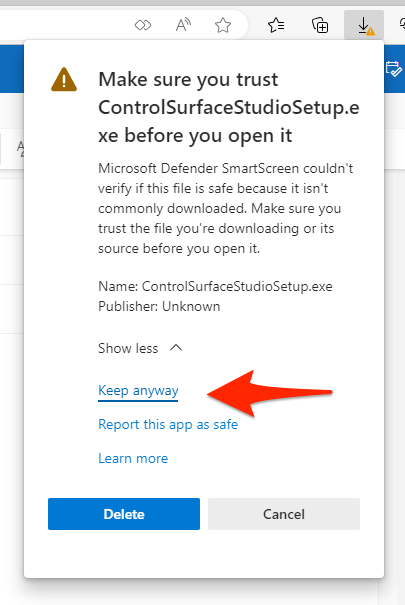
4. Right click on the app in the downloads folder, then click 'More Info'
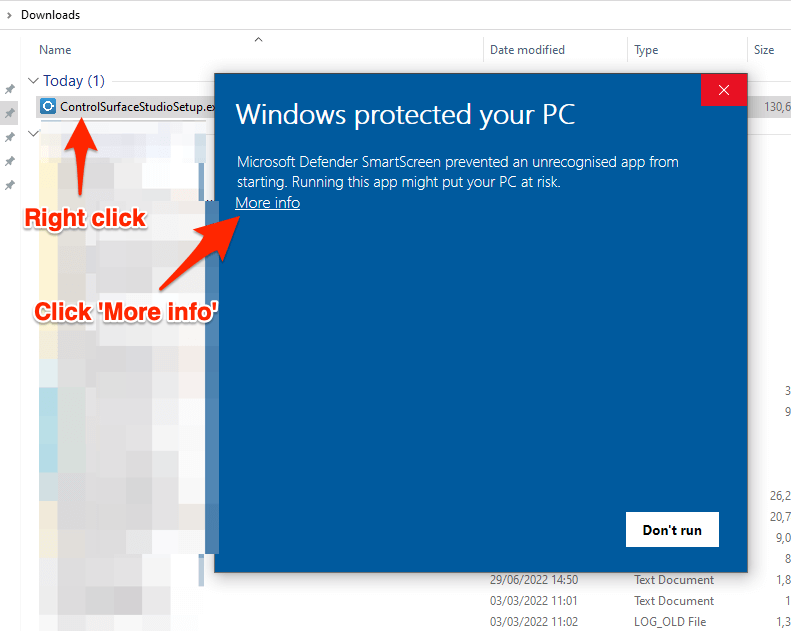
5. Then click 'Run anyway'.
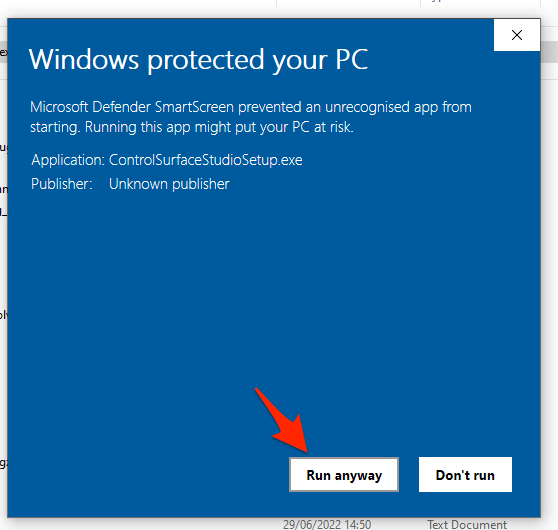
Control Surface Studio should now open without issue.