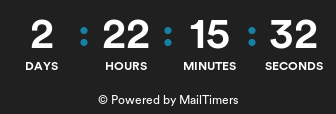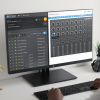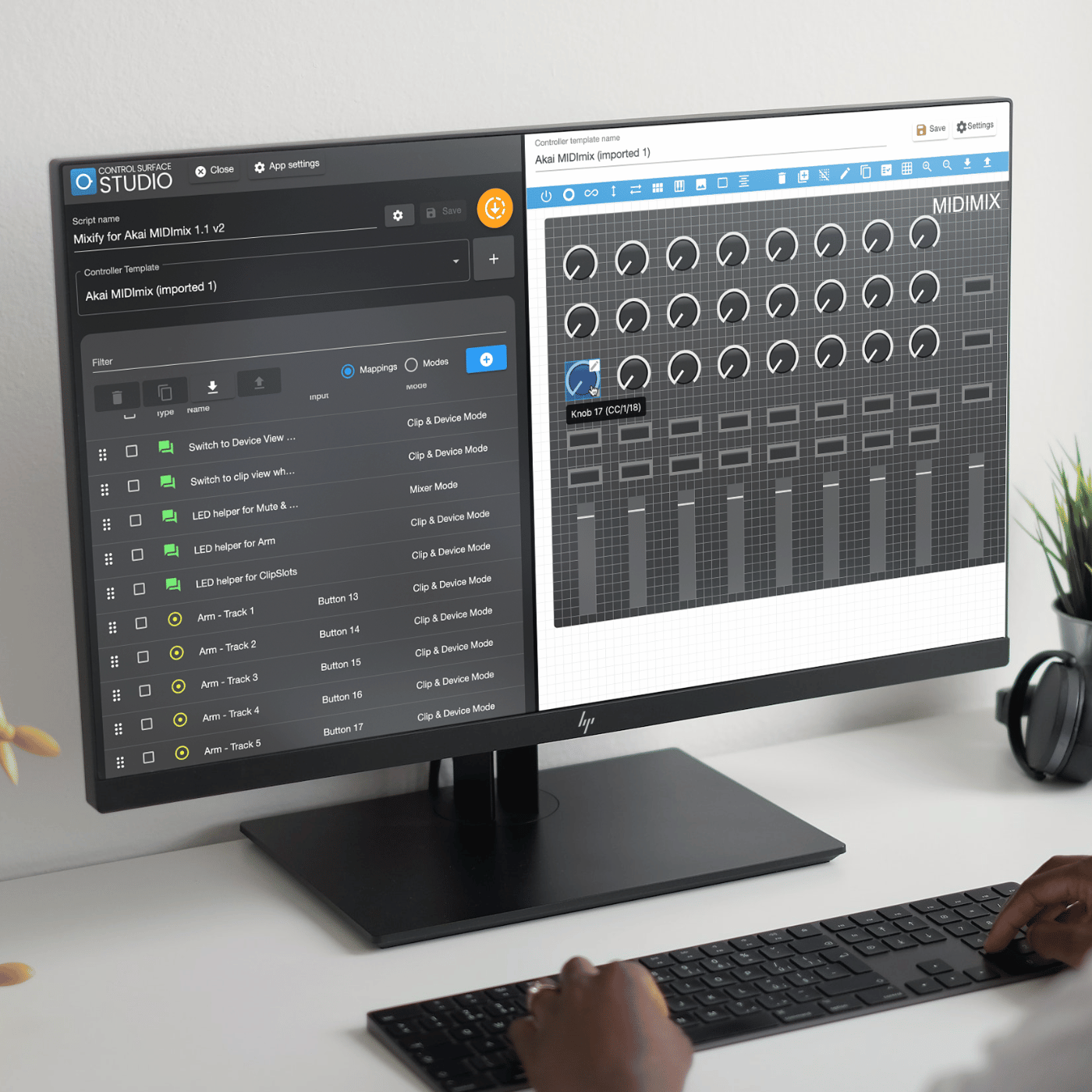Mixify - Akai MIDImix | Editable Ableton Live MIDI Remote Script
Premium Ableton Live MIDI Remote Script
-
102 Ableton live controls, over 2 dedicated modes
-
Clip launching & recording controls
-
Loop & grid controls
-
Control the first 8 selected device parameters
-
Device navigation
-
Visual red box
-
Improves the original Akai MIDImix functionality
-
Sends, panning, mute, solo, arm
-
2 modes jam packed with essential functionality
-
For Ableton Live 10 & 11, Mac & Windows
-
Instantly maps in all Ableton Live projects
-
Edit the script with Control Surface Studio
-
Early Bird Discount!
Full price £35
£19.00
Details
Table of Contents
Feeling Restricted with Your Akai MIDImix and Ableton Live?
Akai’s MIDIMIX is a hugely popular MIDI controller, giving you 9 channels of knob, button and fader controls. Iit’s compact and lightweight, making it one of the best choices for making music with Ableton live when you’re on the go.
But, while the MIDImix provides convenience at a super low price, it's not without its issues…
MIDIMix Frustrations
- Volume Chaos: Unable to cap volume faders to 0db, risking unexpected volume spikes.
- Blind Navigation: Without a visual red box, you're often left guessing which tracks you're controlling. One wrong move, and you're adjusting parameters on the wrong track.
- Missing Controls: No way to launch clips, adjust device parameters, or navigate scenes.
As a production or performance tool, the MIDImix is halfway there, but up until now has been missing some of those vital pieces…
Introducing Mixify for the Akai MIDImix
Mixify is a premium Ableton Live MIDI remote script, designed not only to fix many of the MIDImix’s long standing issues, But also adding totally new features which have been missing from this excellent midi controller:
With Mixify, you’re Akai MIDImix will have:
- Precision Volume Control: volume faders automatically cap at 0db, ensuring consistent sound levels.
- Clear Track Visibility: With a visual red box, you'll always know which tracks you're controlling. No more guesswork!
- Unleashed Potential: Launch & record clips, tweak device parameters, and navigate scenes with ease.
- On The Move Power: The most portable way to mix your tracks and record clips with Ableton Live
- Instant Mapping: Mixify instantly maps its functionality in all of your Ableton projects, as soon as you load them up, there's no need to re-map each time.
- Easy to install: Simply download the script and put it in place, configure your MIDI settings one time, then you're ready to go everytime!
With Mixify, you get a wealth of essential controls, spread over 2 dedicated modes:
Mode 1: Mixer Mode
Improving upon the original Akai MIDImix functionality, we've listened to your problems and created the solution…
- volume faders auto-limited to 0db, so you can enjoy quick volume transitions and effortlessly reset to 0db.
- A visual red box gives you the ability see the tracks that you're controlling, allowing for easy navigation around your project.
- You still have access to all of the original MIDImix functionality: 8 tracks of sends, panning and track mute.
- In Mixer mode, you now have control over track solo by default (Track arm is accessed in 'Clip & Device Mode')

Mode 2: Clip & Device Mode
Clip & Device Mode gives you all new control over your clips and device parameters.
- Record, launch and stop clips directly from the MIDIMix.
- Adjust clip loop length, start and endpoints with ease.
- Navigate seamlessly through your scenes, giving you access to every clip slot in your project.
- Utilize the 8 faders to control the first 8 device parameters on your selected device. Perfect for quick adjustments during live performances.
- The 9th fader gives you the ability to change the selected device in the current chain.
- The detail view automatically switches to the clip or device which you're controlling. Great for reducing needing to constantly click with the mouse.

Mixify: Fully Editable MIDI remote script
Do you want to change some of the controls around to suit your own specific needs?
Maybe you want to add totally new modes, bursting with your own custom Ableton Live controls?
Or even use it with a different MIDI controller?!
The Mixify script is now fully compatable with our Ableton Live MIDI script editor: Control Surface Studio.
Import it into the editor, then you have the ability to tweak and change the script however you like!
(Note: A Control Surface Studio license is required)
Installation
- After purchasing and downloading Mixify, you will receive a zip folder.
Download this to your computer and then unzip it.
Inside the unzipped folder you will see a folder named 'css_mixify_for_akai_midimix', this contains all of the script files which you will move into Ableton Live shortly...
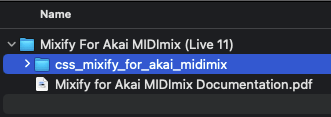
- Manually create a folder called “Remote Scripts” within your Ableton Live User Library
The default User Library locations are:
Windows: \Users\[username]\Documents\Ableton\User Library
Mac: Macintosh HD/Users/[username]/Music/Ableton/User Library - Note: the above 'User Library' locations are automatically set by Ableton Live. If you have changed this, then you will need to create the ‘Remote Scripts’ folder at the new location.
You can check the location in Ableton Live > Preferences > Library > Location of User Library…
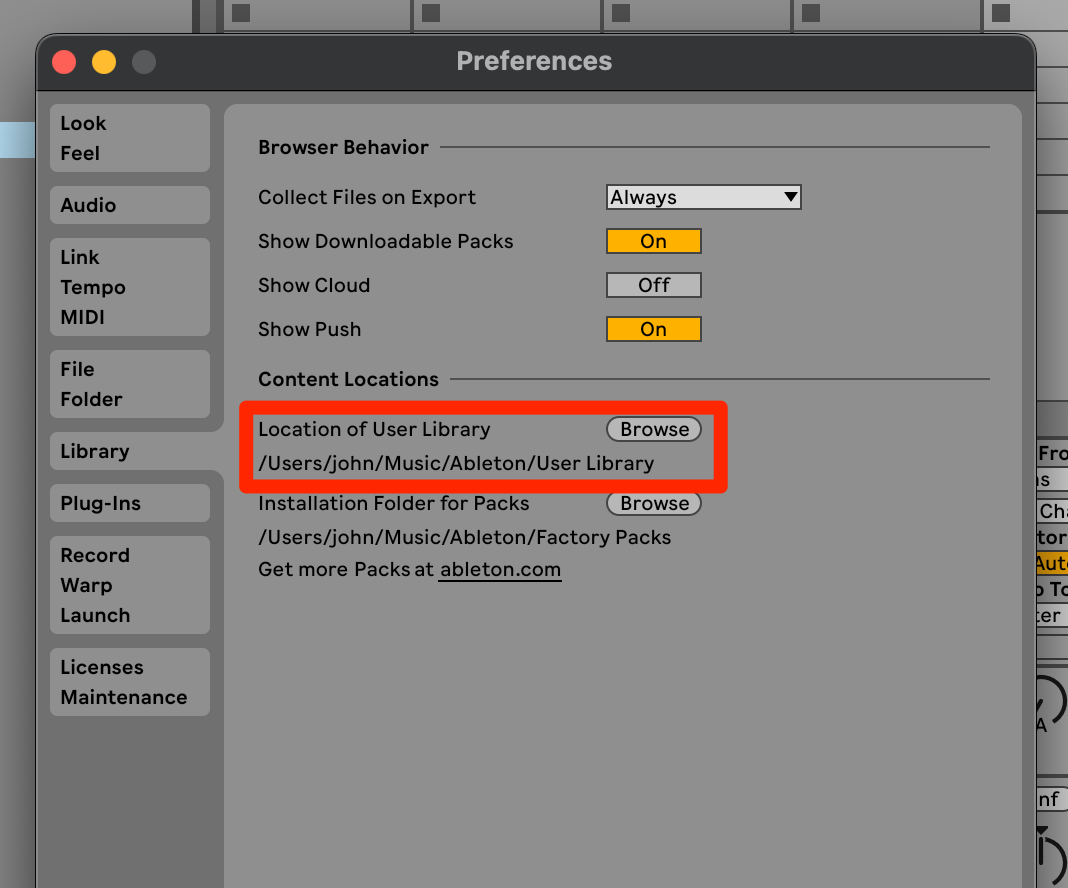
- Place the 'css_mixify_for_akai_midimix' folder into the "Remote Scripts" folder
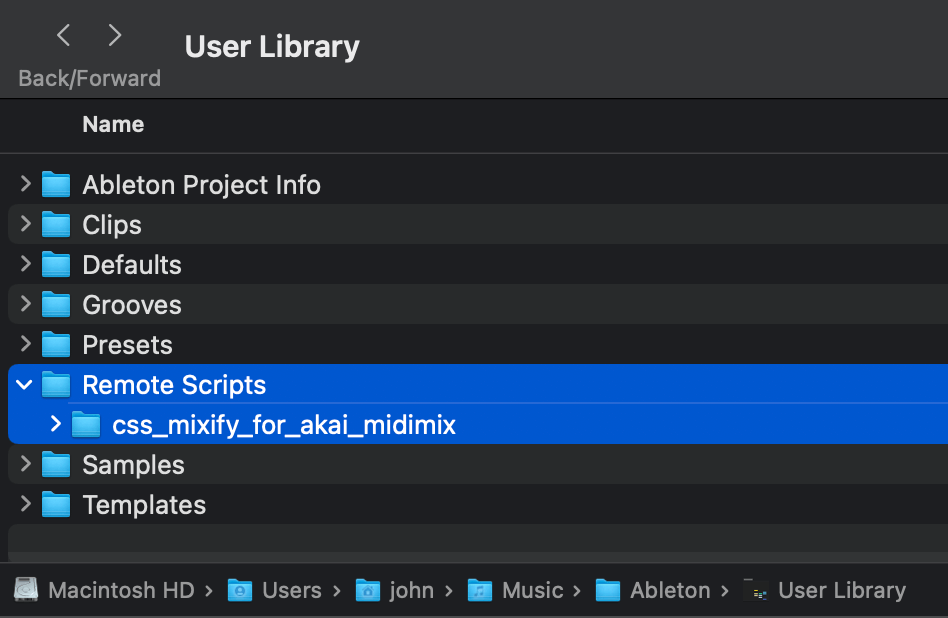
- Launch Ableton Live (close and re-open if it's already open).
- Open Live's Preferences → MIDI tab.
- Find and select 'css mixify for akai midimix' in the Control Surface dropdown menu.
- Select "MIDI Mix" for the input and output ports (ensure you have connected the Akai MIDImix controller to your computer).
- In the 'MIDI Ports' section, check 'Track' and 'Remote' for:
In: css_mixify_for_akai_midimix Input & Out: css_mixify_for_akai_midimix Output
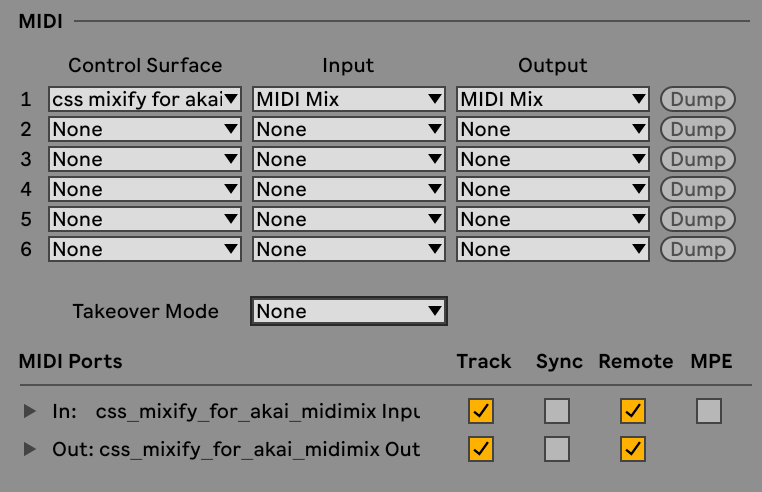
- You will see a status message appear at the bottom of Live which reads: (css_mixify_for_akai_midimix) > Mixer Mode is active. (Note: this message could get blocked by other active midi remote scripts).

- Mixify will now be active with your Akai MIDImix.
FAQs
- Which versions of Ableton live does Mixify support?
Mixify is available in versions for Ableton Live 10 & 11. Please ensure that you purchase the correct version for your Ableton setup - Which operating systems does Mixify support?
Windows & Mac - Where do I put the script after I have downloaded it?
Please see the Installation instructions above. - I have added the script but it isn't showing/working in Ableton Live. What should I do?
Please ensure you have followed the installation steps above correctly.
The script is designed to work with the Akai MIDImix's default MIDI settings. Ensure that you haven't altered these settings using any software. - Does Mixify work with Ableton Live 9?
No, Mixify is only available for Live 10 & 11 - Can I change the controls to suit my own needs?
Yes, Mixify is fully editable with Control Surface Studio, our MIDI rremote script editor (Note: A Control Surface Studio licence is needed) - Can I use Mixify with other MIDI controllers?
Yes, the entire script can be changed to work with any MIDI controller (Note: A Control Surface Studio licence is needed).