Your shopping cart is empty.
🔥 Lifetime deal! Get Control Surface Studio for Just £67 👉 Click Here To Get It
Time left...
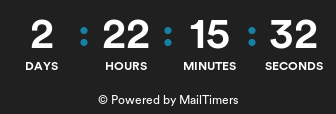
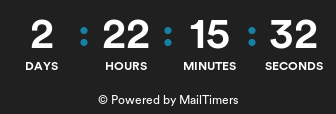
⚠️ Lifetime licenses are ending soon, get yours before they're gone ⚠️
how do you assign a switch to a record button on a selected clip slot
Submitted by phoberman on Wed, 01/20/2021 - 00:58

Control Surface Studio User
Hi –
Just getting started with CSS & a bit confused.
I'm want to set up a foot control switch (a Boss FS-5U) to record a new clip in an empty clip slot in Session view.
Using MIDI Mapping, I can assign the switch to the Clip Record button on an empty slot.
If the track is record armed, pressing the switch (a momentary CC message) starts recording.
Pressing it again stops recording & starts playback.
But of course the switch is hardwired to that particular track/clip.
Using CSS, I'd like to be able to highlight a particular empty clip slot and have the FS-5U switch affect that specific clip.
But there don't seem to be any mappings for Clip Record/Stop buttons.
I'm sure I'm missing something obvious, but I can't figure out what.
Thanks in advance.
Topic Category:
Comments
Hi,
You can perform clip based actions such as recording/playing/stopping by adding a Session Box (red box) to your script.
Session boxes can be a custom width (in tracks) height (in scenes). So you can make it a 1x1 box if you only want to control 1 track/scene.
From there you can add 'Session box navigation' controls so that you can move the box around your session in Live.
Here is a video tutorial on Session Boxes: https://youtu.be/dbWwmy395Vc
Thanks for the response. I was able to get the session box & navigation working & using combination mode was able to get it all coordinated with my foot switch.
Great! It felt like I was making progress yesterday and then today..
In the "Getting Started" video, the narrator explicitly says something to the effect of "If you're looking for the save button don't worry all changes are automatically saved with the app".
So today I tried to return to my work, and both of the controller templates that I had spent hours building yesterday are GONE. The scripts are gone too.
(There's an red error box with this message "Unable to read file SyntaxError: Unexpected token } in JSON at position 1467 for file: 3_script.json",)
This is infuriating. Why isn't there some way to save your work, even as a backup?
But in fact, I never even quit CSS, so it was still running from yesterday. So why did all my work disappear?
Also, the reason I never quit was: there appears to be NO WAY to quit??? No menu item or anything else.
If you close the main window, CSS is still running. I can right click on the icon in the dock and quit, but that's hardly a substitute.
Which brings up another obvious question: why is there no way to quit the program?
Sorry if I seem a little grouchy, but CSS seems to be extremely buggy, and there seem to be some serious flaws in its design. And it's not cheap.
Now I’m afraid to put in any more time with the software, since I don’t want to spend hours rebuilding everything I did. yesterday just to lose it again.
Suggestions?
I've replied to your email, just seen this post here too, so will add it here also for reference...
Although it isn't currently displaying the app, the files should still exist so don't worry.
Your work will have saved, but what's probably happened is the json file(s) in which your scripts/controllers are saved to have become corrupted for some reason.
First thing, have a quick read of this forum post: https://remotify.io/community/question/controller-disappeared-heres-how-... it explains how to get a controller template back if it has disappeared. (note: you can do the same for scripts by going to the folder 'control surface studio > script' folder.
Also, whenever you install your script to Ableton Live, the script file is saved in the midi remote script folder. You can retrieve the json file from there and re-install it into CSS.
Let me know how it goes.
Hi phoberman
The best solution to assign a footswitch to fire a selected clip is to use the reactions.
see this post :
https://remotify.io/community/question/how-create-track-launch-mapping-y...
Here is the exact steps to make it work (in live 11) :
___________________________
-add mapping ; reactions
-reactions=1 (or more if you need)
-in your reaction choose your button/control/pad/footswitch
-delete the second line with the minus sign (you won't need a condition)
-on the third line find "self" on the first dropdown menu
-add this text to the editable box :
.song().view.highlighted_clip_slot.fire
-change the "=" to "()" in the second dropdown menu
That's it !